We are presenting the first Limesurvey admin theme with no branding. When offering Limesurvey as your company’s official data collection or survey tool, you may want to use your own branding. Therefore, we have removed the following details at this custom Limesurvey admin theme:
- Limesurvey logo
- Limesurvey favicon
- Link to Limesurvey manual at the footer
- Donate to Limesurvey icon
- Limesurvey version details at the footer
- Tutorials menu item/Limesurvey beginner tour link
- All Limesurvey keywords at System information screen
This custom Limesurvey admin theme comes without any branding. Nevertheless, it still offers various ways to customize the admin theme according to your needs. You can…
- …add your own logo.
- …upload a custom favicon.
- …adjust colors at the theme’s noBranding.css file.
Installation
- Firstly, download the admin theme as ZIP file (download link available after payment).
- Secondly, copy the “noBranding” folder to /limesurvey/upload/admintheme
- Thirdly, activate the new admin theme at Global settings -> General -> Administration theme:
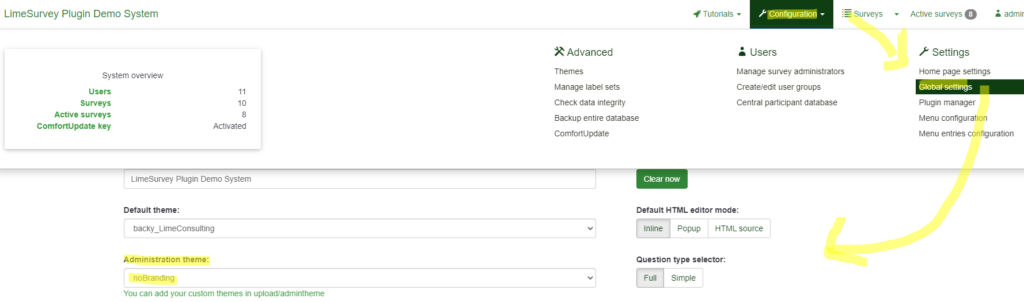
How to customize this Limesurvey admin theme
- To use your own logo please name your logo file as logo.png. Then replace the existing logo file at folder /limesurvey/upload/admintheme/noBranding/images.
- To remove the logo placeholder from the login screen and/or admin interface open file nobranding.css. This file is located at /limesurvey/upload/admintheme/noBranding/css. There is some predefined CSS currently commented out. Remove the comment to hide the logo.
- To add your own favicon please name your favicon file as favicon.ico. Then replace the existing file at folder /limesurvey/upload/admintheme/noBranding/images.
- To hide the version details at the footer open file nobranding.css. This file is located at /limesurvey/upload/admintheme/noBranding/css. There is some predefined CSS currently commented out. Remove the comment to hide the version details.
- To change colors please add your own css to the noBranding.css file.
- To remove additional items from the admin interface you can make use of Limesurvey’s menu configuration feature. Another approach is adding your own CSS to the noBranding.css file. Alternatively, you can use custom JavaScript. This can be added to the noBranding.js file.
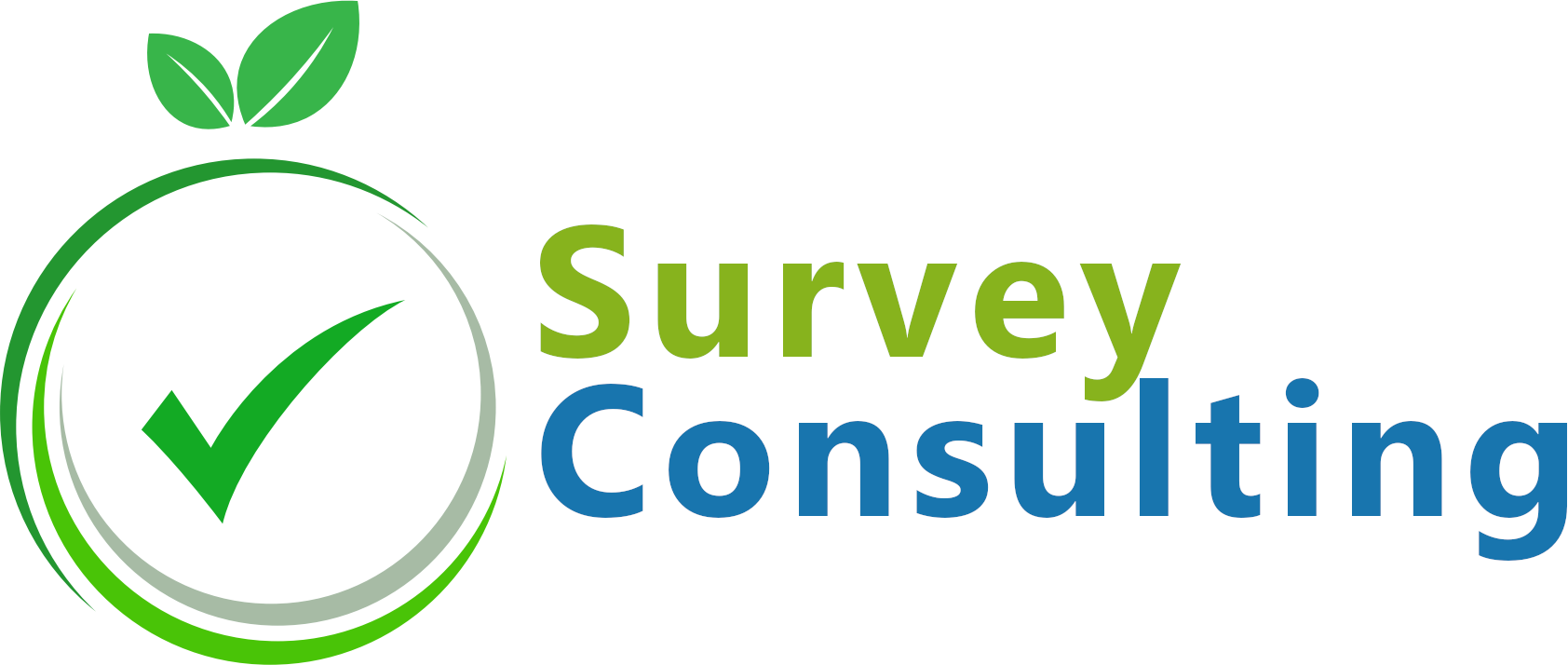
![Limesurvey Admin Theme No Branding [Digital]](https://survey-consulting.com/wp-content/uploads/custom_admin_screen_login_screen.png)
![Limesurvey Admin Theme No Branding [Digital] - Image 2](https://survey-consulting.com/wp-content/uploads/preview-2.png)
![Limesurvey Admin Theme No Branding [Digital] - Image 3](https://survey-consulting.com/wp-content/uploads/custom_admin_screen_start_page.png)
![Limesurvey Admin Theme No Branding [Digital] - Image 4](https://survey-consulting.com/wp-content/uploads/Limesurvey_branding_removed.png)
![Limesurvey Admin Theme No Branding [Digital] - Image 5](https://survey-consulting.com/wp-content/uploads/Custom_Limesurvey_admin_footer.png)
![Limesurvey Admin Theme No Branding [Digital] - Image 6](https://survey-consulting.com/wp-content/uploads/custom_admin_screen_global_settingst-1.png)