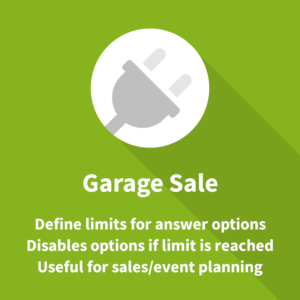The Multi Option Comments Hide LimeSurvey plugin allows having multiple other free text options. It supports multiple choice questions.
This is achieved by adjusting the LimeSurvey question type Multiple options with comments. By default, this question type comes with a free text field for each item. This is only useful for special questions. Our new LimeSurvey plugin now offers a setting for hiding the text field(s) for selected items. The result is a multiple choice LimeSurvey question with multiple other free text fields.
You can enable this plugin globally at the plugin settings. Every LimeSurvey user can then use the new feature for any LimeSurvey survey.
Check out the screenshots and demo survey for more details.
Question setup
- Firstly, set up a LimeSurvey question of type Multiple options with comments.
- Secondly, add all items/subquestions.
- Note the subquestion codes of the items which should not come with a free text comment field.
All other subquestions will have a free text option. - Thirdly, edit the new question. On the right at the end of section Display you will find a new setting Hide comments for.
At that field enter the subquestion code(s) from #3 of the item(s) which should not show a text field.
Plugin installation
- Firstly, download the plugin as ZIP file after payment.
- LimeSurvey 3.x: Unzip all files. Then copy the “MultiOptionCommentsHide” folder to the LimeSurvey “plugins” directory.
- LimeSurvey 5.x and later: Just upload the ZIP file at the plugin manager to install the plugin.
- Finally, activate the plugin at the LimeSurvey plugin manager.
More information
- We also offer a similar plugin which allows changing the position of the “other” free text option at LimeSurvey’s Single and Multiple choice question type.
- Additional LimeSurvey plugins are available at the LimeSurvey front-end plugins page.
- All our available plugins are listed at the LimeSurvey Plugins overview page.
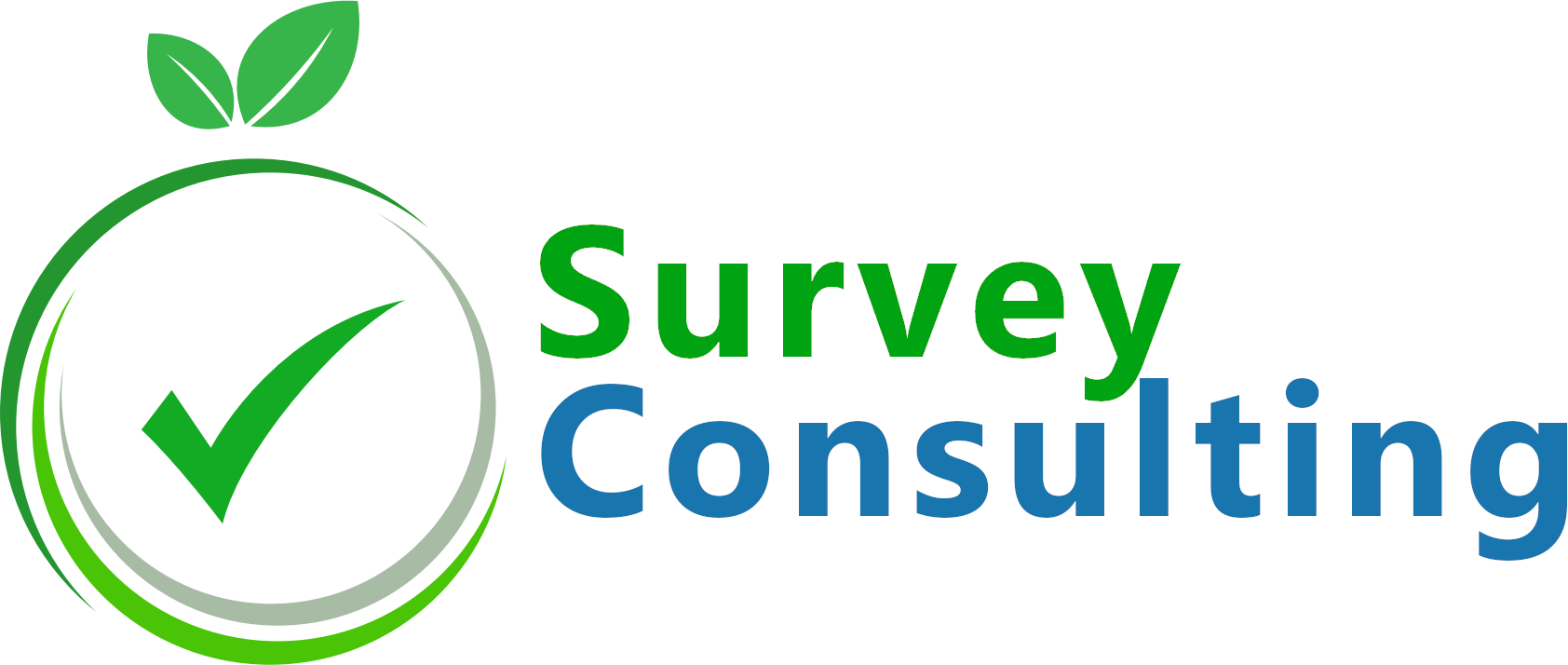
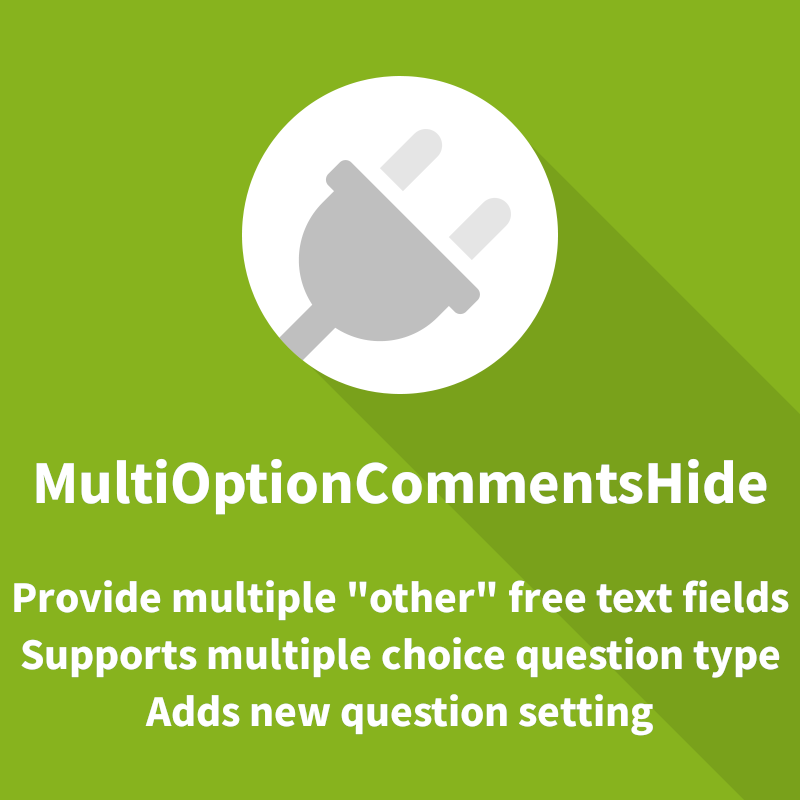
![Multi Option Comments Hide LimeSurvey Plugin [Digital] - Image 2](https://survey-consulting.com/wp-content/uploads/limesurvey_plugin_multiple_other_fields-example_2.png)
![Multi Option Comments Hide LimeSurvey Plugin [Digital] - Image 3](https://survey-consulting.com/wp-content/uploads/limesurvey_plugin_multiple_other_fields-example_1.png)
![Multi Option Comments Hide LimeSurvey Plugin [Digital] - Image 4](https://survey-consulting.com/wp-content/uploads/limesurvey_plugin_multiple_other_fields-settings.png)
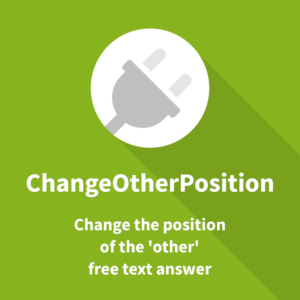
![Array With Other Free Text LimeSurvey Plugin [Digital]](https://survey-consulting.com/wp-content/uploads/frontend-array-with-other-300x300.png)