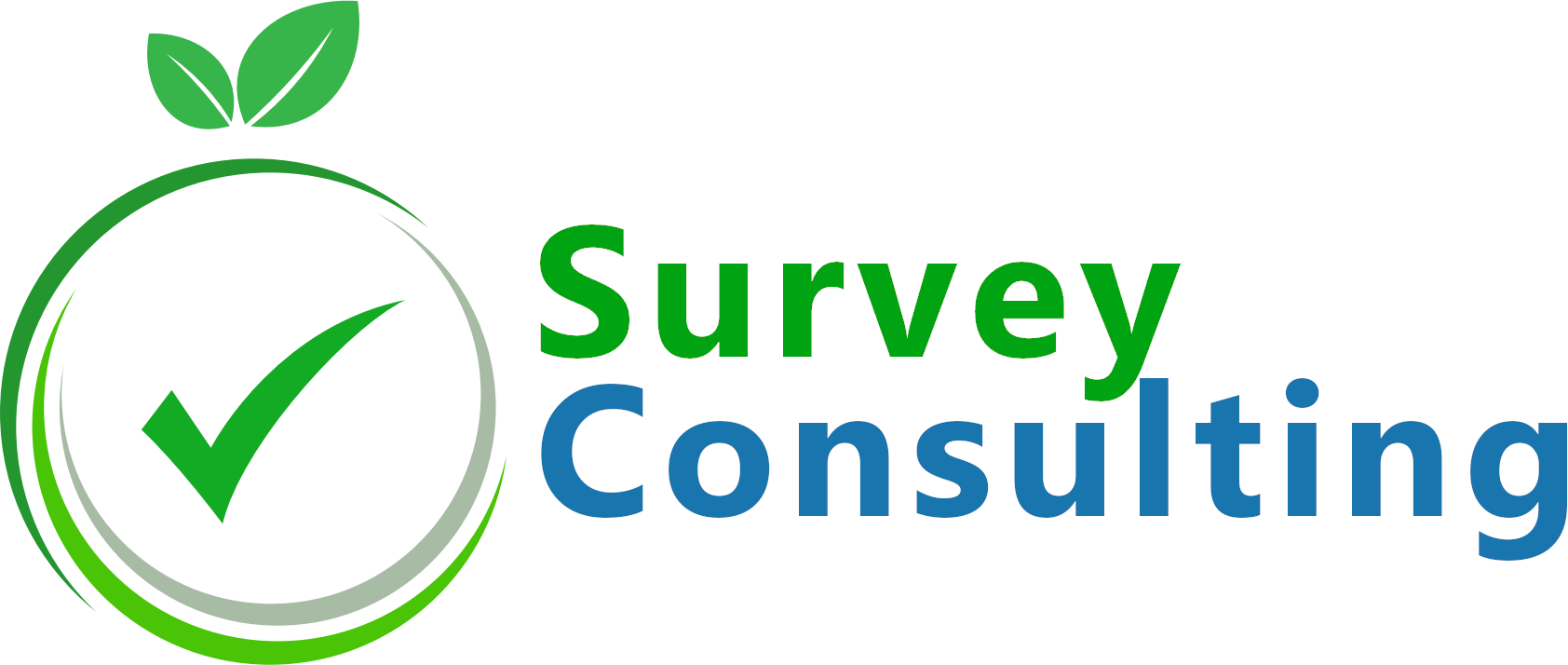While you can easily remove the “Resume later” button from your LimeSurvey template by de-activating the “Participant may save and resume later?” feature at “General Settings” -> “Notification & data management” of your survey, removing the “Exit and clear survey” button isn’t possible this way. So what to do?
There are two solutions, both require editing the current template so make sure you have sufficient rights for this. And of course, creating a backup first never hurts 🙂
Using CSS to remove the button
At the LimeSurvey template editor select the “template.css” file and at the end add this CSS code to hide the button:
#limesurvey .clearall
{
display: none;
}
For testing we used the <commercial_mode_on>beautiful LimeSurvey template “Janus” which you can download here</commercial_mode_off>. This is how the buttons look like before the above adjustment:
…and with the hidden button the result is:
Removing the button placeholder from template code
The solution we recommend to use is to just remove the button placeholder from the template code. While hiding the button using CSS can cause side-effects and users can still use it when setting the browser to display hidden elements, simply removing the code from the template also does the trick.
To do so go to the LimeSurvey template editor and at the “Standard files” section select the “navigator.pstpl” file. That’s where we have placed the related code for all templates from our shop.
You should see the following code at which you can simply remove the {CLEARALL} placeholder:
<div id="navigator" class="clearfix">
<div id="left">
{SAVE}
</div>
<div id="right">
{CLEARALL}
</div>
<div id="middle">
{NAVIGATOR}
</div>
</div>
Alternatively, you can comment out the placeholder so that the related code line reads:
<!-- {CLEARALL} -->
If the above doesn’t work for you and you need further help with adjusting your LimeSurvey template just drop us a note.