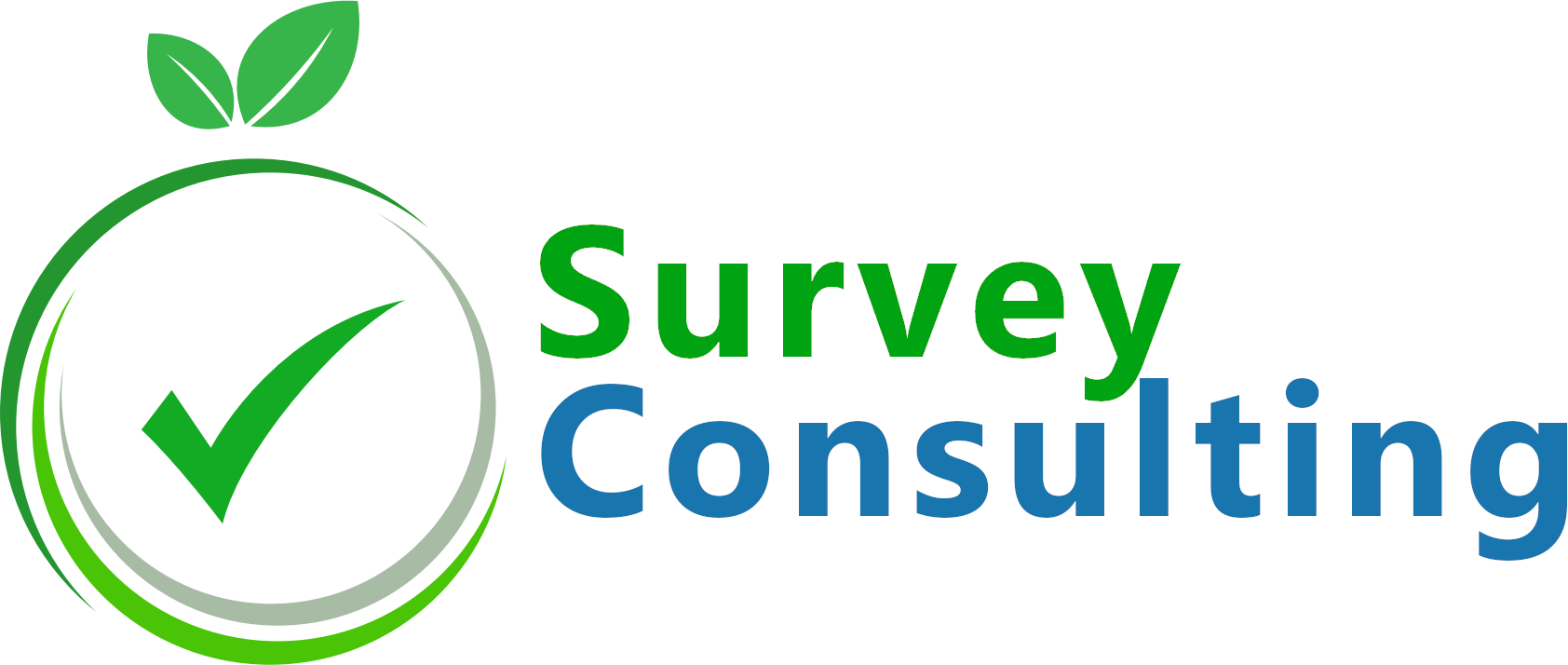LimeSurvey provides various randomization features at different levels and you should make use of it for various reasons. Especially at market research surveys randomizing items is a must-have feature in order to collect data properly. Another use case is A/B testing where you randomly show version A or B or a question for comparing the outcome of e.g. different question texts.
There are some more reasons we have outlined below when introducing the different LimeSurvey randomization features.
Randomizing the order of answers/items
Research shows that people tend to pick one of the first answer options and often do not even check all available options. This can result in misleading survey results. So what can we do?
Well, that is rather simple: Most LimeSurvey question types provide a setting Random order which can be found at the Display section below the General options. Simply turn it on and that’s it:

Want to check how this looks like at a real survey? Then check out the test survey we created for you.
Randomly show 1 of X questions (can be used for A/B testing)
There already is a special blog post dealing with this topic so we will just link to it: https://survey-consulting.com/how-to-randomly-show-1-of-x-questions-at-a-limesurvey-survey/
You can check this randomization feature at this test survey.
For creating an A/B test the approach is the same as explained at the example linked above. Simply created two copies of the same question and set conditions based on the random number to either show question A or question B.
Randomly show questions on page
Besides randomizing items within a question you can also randomize the questions displayed on a single page or within the whole survey.
For setting this up there is an option Randomization group name at the Logic section when editing a question. Enter the same randomization group name at all questions which should show up in random order:

So if you added rand1 as randomization group name to questions Q1, Q2 and Q3 these will show up in random order when loading the survey like Q3, Q2, Q1 or Q2, Q1, Q3.
We have provided a sample survey at this link.
Randomly show question groups or survey pages
The group by group display mode is the survey format used at most surveys. This means that you put questions dealing with the same topic into the same question group like questions asking for demographic details. If your survey deals with e.g. tech companies you could then have another set of questions at the follow up question group dealing with question related to Amazon, then have another question group asking details for tech company 1, another one for tech company 2 and so on…
Since the drop off rate would usually lead to receiving many opinions about Amazon but just some very few responses related to the tech companies listed towards the end of the survey, your data will be less reliable when comparing the response details for different companies.
To work around that you could simply show the survey groups related to the different tech companies in random order. This can be achieved by entering the same Randomization group when editing a question group:
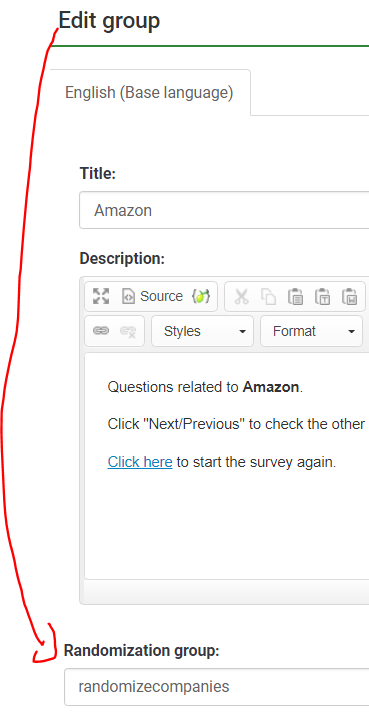
By adding randomizecompanies to all your to be rated companies these pages will show up in random order within the survey.
We have set up an example with Amazon, Google and Facebook for you showing the question groups for rating these companies in random order.
Randomly show 1 of X follow up surveys
Sometimes users are redirected to a certain follow up survey once they have completed the main survey. In certain cases there is not just one survey but you may want to pick 1 of X surveys randomly and redirect users to them.
This is doable by following the approach of randomly showing a question. You create a question of type equation with code randnumber and as question text you simply add:
{if(is_empty(randnumber.NAOK), rand(1,3), randnumber.NAOK)}This will create a random number between 1 and 3 if there was no such random number created so far. The newly created number can then be used for defining which URL to call.
You can have another question of type equation using question code redirecturl and based on the random number you can define URLs for 3 different surveys.
{if(randnumber.NAOK == 1, "https://survey.mydomain.com/index.php/111111",
if(randnumber.NAOK == 2, "https://survey.mydomain.com/index.php/222222",
https://survey.mydomain.com/index.php/333333"))}At the survey settings you can optionally enable Automatically call end URL and at the End URL text field of the setting just add {redirecturl.NAOK}. Depending on the randomly created number and the end URL set for it LimeSurvey will call one of the 3 surveys randomly.
We added the random redirect to the sample survey created for the Randomly redirect or show 1 of X questionsuse case. Click here to start that survey and you should then see different end URLs at the final “Thank you” page pointing to different surveys.
Sample survey showing all randomization features
All the different features outlined above can be tested at this LimeSurvey randomization sample survey.